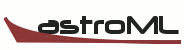3. Various Plotting Examples¶
- Download the full notebook [v2]
- Download the teaching notebook [v2]
Use the “v2” files in older versions of IPython, e.g. 0.12
Matplotlib Tutorial: 3. Useful Plot Types
So far we have dealt with simple line and point plots using the plot command.
There are a wide array of other plot types available in matplotlib; we'll explore
a few of them here. An excellent reference for this is the
Plotting Commands Summary in the
matplotlib documentation. For a more visual summary of available routines, see
the Gallery Page.
As always, we start with entering pylab mode and doing some imports
%pylab inline
# The following imports are not strictly necessary: they
# are done by default with the above pylab mode command
import numpy as np
import matplotlib.pyplot as plt
Histograms
Histograms can be used to judge the density of 1-dimensional data. For example:
x = np.random.normal(size=1000)
fig, ax = plt.subplots()
H = ax.hist(x, bins=50, alpha=0.5, histtype='stepfilled')
Pie Plot
Matplotlib can create pie diagrams with the function pie:
fracs = [30, 15, 45, 10]
colors = ['b', 'g', 'r', 'w']
fig, ax = plt.subplots(figsize=(6, 6)) # make the plot square
pie = ax.pie(fracs, colors=colors, explode=(0, 0, 0.05, 0), shadow=True,
labels=['A', 'B', 'C', 'D'])
Errorbar Plots
Often we want to add errorbars to our points. The errorbar function works
in a similar way to plot, but adds vertical and/or horizontal errorbars to
the points.
x = np.linspace(0, 10, 30)
dy = 0.1
y = np.random.normal(np.sin(x), dy)
fig, ax = plt.subplots()
plt.errorbar(x, y, dy, fmt='.k')
Filled Plots
Sometimes you'd like to fill the region below a curve, or between two curves.
The functions fill and fill_between can be very useful for this:
x = np.linspace(0, 10, 1000)
y1 = np.sin(x)
y2 = np.cos(x)
fig, ax = plt.subplots()
ax.fill_between(x, y1, y2, where=(y1 < y2), color='red')
ax.fill_between(x, y1, y2, where=(y1 > y2), color='blue')
Scatter Plots
We have seen scatterplots before, when using point-type line styles in the
plot command. The scatter command allows more flexibility in the
colors and shapes of the points:
x = np.random.random(50)
y = np.random.random(50)
c = np.random.random(50) # color of points
s = 500 * np.random.random(50) # size of points
fig, ax = plt.subplots()
im = ax.scatter(x, y, c=c, s=s, cmap=plt.cm.jet)
# Add a colorbar
fig.colorbar(im, ax=ax)
# set the color limits - not necessary here, but good to know how.
im.set_clim(0.0, 1.0)
Contour Plots
Contour plots can be used to show the variation of a quantity with respect to two others:
x = np.linspace(0, 10, 50)
y = np.linspace(0, 20, 60)
z = np.cos(y[:, np.newaxis]) * np.sin(x)
fig, ax = plt.subplots()
# filled contours
im = ax.contourf(x, y, z, 100)
# contour lines
im2 = ax.contour(x, y, z, colors='k')
fig.colorbar(im, ax=ax)
Showing Images
The imshow command allows displaying images in a variety of formats.
It can be useful for actual image data, as well as being useful for
visualizing datasets in a way similar to the contour plots above.
I = np.random.random((100, 100))
I += np.sin(np.linspace(0, np.pi, 100))
fig, ax = plt.subplots()
im = ax.imshow(I, cmap=plt.cm.jet)
fig.colorbar(im, ax=ax)
2D Histograms and Hexbin
hist2D and hexbin are ways to represent binned two-dimensional data.
They can be used as follows:
x, y = np.random.normal(size=(2, 10000))
fig, ax = plt.subplots()
im = ax.hexbin(x, y, gridsize=20)
fig.colorbar(im, ax=ax)
fig, ax = plt.subplots()
H = ax.hist2d(x, y, bins=20)
fig.colorbar(H[3], ax=ax)
Polar Plots
It is also possible to plot data in coordinates other than Cartesian. Here we'll show how to do a polar plot
fig = plt.figure()
ax = fig.add_subplot(1, 1, 1, projection='polar')
theta = np.linspace(0, 10 * np.pi, 1000)
r = np.linspace(0, 10, 1000)
ax.plot(theta, r)