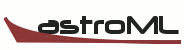4. Text and Annotation¶
- Download the full notebook [v2]
- Download the teaching notebook [v2]
Use the “v2” files in older versions of IPython, e.g. 0.12
Matplotlib Tutorial: 4. Labeling and Annotation
An important part of making readable plots is labeling and annotating
the axes. We've already seen some of this with the set_xlabel, set_ylabel,
and set_title commands. In this section we will cover text and annotation
using the text and annotate commands, and we will cover the fine-tuning
of axis tick labels using Formatter and Locator instances.
Again, we'll enter pylab inline mode:
%pylab inline
#%pylab
Adding Text
Text can be added to the axes in several ways. The easiest way is to use the
text command. Here's a basic version of the command:
fig, ax = plt.subplots()
ax.text(0.5, 0.5, 'hello world: $\int_0^\infty e^x dx$', size=24, ha='center', va='center')
The above command places the text using data coordinates: that is,
as we change the x and y limits the text will move around
the axes. It is also possible to place text at a static location
on the figure. The locations are between 0 and 1, from the bottom-left
of the figure to the top-right:
fig.text(0, 0, 'bottom-left corner')
fig.text(1, 1, 'top-right corner', ha='left', va='top')
fig
It is also possible to place text relative to the axes coordinates,
but this is easier with the annotate command rather than the text
command:
fig, ax = plt.subplots()
ax.annotate('0.25 on axes', (0.25, 0.25), textcoords='axes fraction', size=20)
ax.annotate('0.25 on data', (0.25, 0.25), textcoords='data', size=20)
ax.set_ylim(0, 0.5)
Annotate has some more powerful features as well: it can be used to automatically label parts of the axes with arrows.
fig, ax = plt.subplots()
ax.annotate('origin is here', (0, 0), (0.75, 0.75),
arrowprops=dict(arrowstyle='->', connectionstyle='arc3, rad=0.5'),
xycoords='data', textcoords='axes fraction')
There are a number of different arrow styles available: the online documentation has a good set of examples.
Controlling Axis Properties
Often you'd like to be able to fine-tune the tick labels
on the axis, explicitly setting where they appear, adding
minor ticks, or perhaps turning them off altogether. This
is accomplished through the Formatter and Locator
objects.
Locator objects control where ticks are located. Here
are some of the available choices:
plt.MultipleLocator: locate ticks at a multiple of some valueplt.MaxNLocator: use a maximum number of ticks for the given plot rangeplt.NullLocator: do not add ticks to the plot
Formatter objects control what labels are shown at the tick locations.
Some useful options are:
plt.FormatStrFormatter: use a format string (like'%.2g) at each tickplt.FuncFormatter: specify a user-defined functionplt.NullFormatter: do not label the ticks
Any of these options may be applied to either major or minor ticks, using the functions
set_major_formatter,set_major_locatorset_minor_formatter,set_minor_locator
We'll see some examples below
fig, ax = plt.subplots()
x = np.linspace(0, 10)
ax.plot(x, np.sin(x))
ax.xaxis.set_major_locator(plt.MultipleLocator(0.8))
ax.yaxis.set_major_locator(plt.MaxNLocator(3))
ax.xaxis.set_minor_locator(plt.MultipleLocator(0.4))
ax.yaxis.set_minor_locator(plt.NullLocator()) # no ticks (default)
ax.xaxis.set_major_formatter(plt.FormatStrFormatter('%.2f')) # float with two decimals
def format(val, pos):
if val > 0:
return "positive"
elif val < 0:
return "negative"
else:
return "zero"
ax.yaxis.set_major_formatter(plt.FuncFormatter(format))
ax.set_ylim(-1.2, 1.2)
Using these combinations (as well as other options we haven't discussed) leads to some very flexible plots.