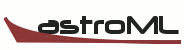2. Object Oriented Interface¶
- Download the full notebook [v2]
- Download the teaching notebook [v2]
Use the “v2” files in older versions of IPython, e.g. 0.12
Matplotlib Tutorial: 2. Object-oriented Plotting
In the previous section of the tutorial we covered Matlab-style plotting with the
pylab interface. Here we will cover a slightly more complicated interface
offered by matplotlb, which will be much more powerful in the long-run. This
object-oriented approach is the recommended API in most data visualization
scenarios.
As part of this discussion, we will discuss generating multi-panel plots using
the subplot and subplots commands
As before, we'll start by entering pylab inline mode:
%pylab inline
Behind the scenes: Figure and Axes
When we called pylab.plot previously, there were a few things happening in the background:
- matplotlib created a
Figureinstance, which is an object describing the plot window and its properties, and containing lists of all its elements - matplotlib created an
Axeselement within the figure. An axes can be thought of as a plotting window, where data can be arranged byxandycoordinates.
We're going to repeat some of the previous examples now, except we will specify these Figure
and Axes instances explicitly:
First we need to import the pyplot interface. The conventional way to do this is as follows:
import matplotlib.pyplot as plt
Now we will create our figure and axes:
fig = plt.figure() # a new figure window
ax = fig.add_subplot(1, 1, 1) # specify (nrows, ncols, axnum)
As we can see, this creates a blank axes. Now we can call plot as we
did before, except now we use the plot method of ax:
import numpy as np
x = np.linspace(0, 10, 1000)
y = np.sin(x)
ax.plot(x, y)
display(fig) # this is required to re-display the figure
We can already see one advantage to the new interface: the figure remains open between
IPython commands! There are ways to make this happen using the pylab interface we
saw previously, but they're much less clean.
Let's see this explicitly by now over-plotting a cosine:
y2 = np.cos(x)
ax.plot(x, y2)
fig # this works similarly to display(fig)
We can set the axes limits using ax.set_xlim rather than pylab.xlim:
ax.set_ylim(-1.5, 2.0)
fig
And, as before, we can add a legend:
ax.legend(['sine', 'cosine'])
fig
Note that in this case, we didn't label the lines when we first drew them, but instead
called legend() with a list of labels.
We can similarly annotate the plot using the set_* methods
ax.set_xlabel("$x$")
ax.set_ylabel("$\sin(x)$")
ax.set_title("I like $\pi$")
fig
Multi-panel Figures: Subplots
Above we snuck over a new command: fig.add_subplot. This command allows us to
create a grid of plot panels that can show any sort of plot. The interface is
fig.add_subplot(rows, cols, num)
In this case the rows tells how many rows are in the grid, the cols tells
how many columns are in the grid, and the num tells the number of the subplot
to create: counting from left to right, top to bottom and indexed starting at 1.
(The 1-based counting is an unfortunate hold-over from the command's matlab roots).
For example:
fig = plt.figure()
for i in range(6):
ax = fig.add_subplot(2, 3, i + 1)
ax.set_title("Plot #%i" % i)
We immediately see a problem: our labels are overlapping. There are a few ways
to deal with this, but one is to use the subplots_adjust command. We'll
adjust the width between each plot (wspace), and the height between each
plot (hspace) as a fraction of the size of each plot:
fig.subplots_adjust(wspace=0.3, hspace=0.3)
fig
We can now plot anything we desire in the plots. For example:
x = np.linspace(0, 10, 1000)
for i in range(6):
fig.axes[i].plot(x, np.sin(i * x))
fig
Easy Pythonic Subplotting: plt.subplots()
Matplotlib 1.0 (June 2010) added an even nicer subplot interface,
plt.subplots. It automates the creation of the figure and
subplots.
First we'll create just a single figure and axes:
# create just a single figure and axes
fig, ax = plt.subplots()
ax.plot(x, np.sin(x))
We can also create multiple subplots and plot the same data as above:
fig, ax = plt.subplots(2, 3) # 2x3 grid
for i in range(2):
for j in range(3):
ax[i, j].plot(x, np.sin((3 * i + j) * x))
In this case, we know that all the plots have the same x range and the
same y range, and it would be nice if we could take away all the
unnecessary labels. This can be done by specifying sharex or sharey:
fig, ax = plt.subplots(2, 3, sharex=True, sharey=True) # 2x3 grid
for i in range(2):
for j in range(3):
ax[i, j].plot(x, np.sin((3 * i + j) * x))
More Complicated Gridding: GridSpec
Sometimes more complicated gridding and subplotting is desired. Matplotlib 1.0 also
added the gridspec module, which offers a lot of flexibility in creating
multiple axes. For example:
fig = plt.figure(figsize=(8, 8))
gs = plt.GridSpec(3, 3)
ax1 = fig.add_subplot(gs[0, :])
ax2 = fig.add_subplot(gs[1, :2])
ax3 = fig.add_subplot(gs[1:, 2])
ax4 = fig.add_subplot(gs[2, 0])
ax5 = fig.add_subplot(gs[2, 1])